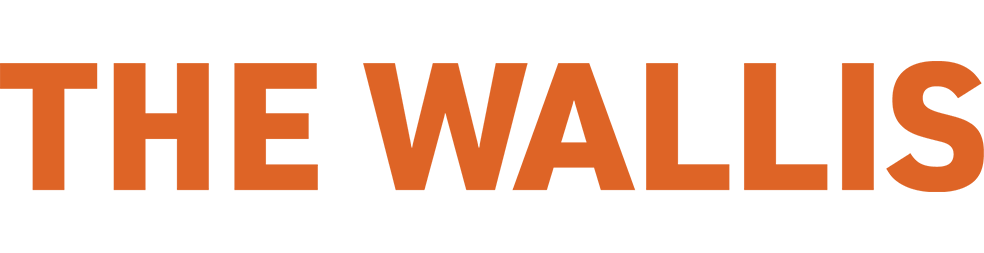Wallis Friends! We want you to have the very best virtual viewing experience possible so we put together some tips to help you get set up.
FIRST THINGS FIRST!
The faster your internet speed, the better your viewing experience will be. The main reason for playback issues (that awful pausing and jumping, ugh) is a slow internet connection. Your video needs time to render. If possible, disconnect all devices connected to your WiFi other than the device you plan on using to watch the show.
Now let's talk about VIMEO, the platform we use to share our virtual presentations. Your Vimeo viewing experience will depend on the brand and type of your chosen viewing device.
Watching on a computer?
To view your Vimeo video on a computer, click on the Vimeo link that we provide in your access email and enter the provided password. That's it! Remember to check your WiFi connection for best viewing.
Watching on a phone or tablet?
Click on the link that we provide in your access email and enter the provided password. That's it! Remember to check your WiFi connection for best viewing.
To watch on a TV, you can use screen casting or mirroring. Say what!?
Screen casting:
"Casting" allows you to play content on your TV from an app on your mobile device. Using the Vimeo app for iPhone, iPad, or Android mobile devices, you can cast videos to your AirPlay or Chromecast equipped TV or TV device.
— Screen cast a video to an Apple TV using AirPlay: Click on the Vimeo link that we provide in your access email and enter the provided password. Start playing the video and then tap the AirPlay icon (pictured). Finally, select the device where you want to play your video!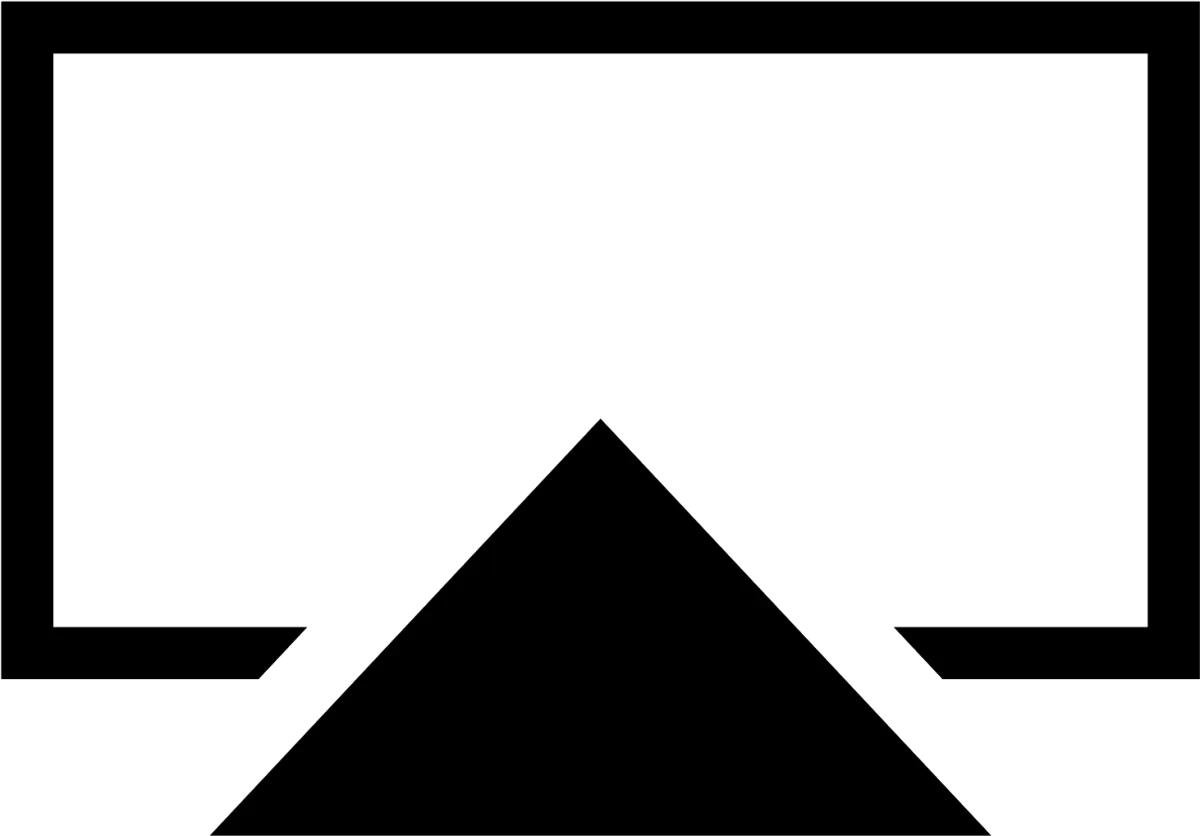
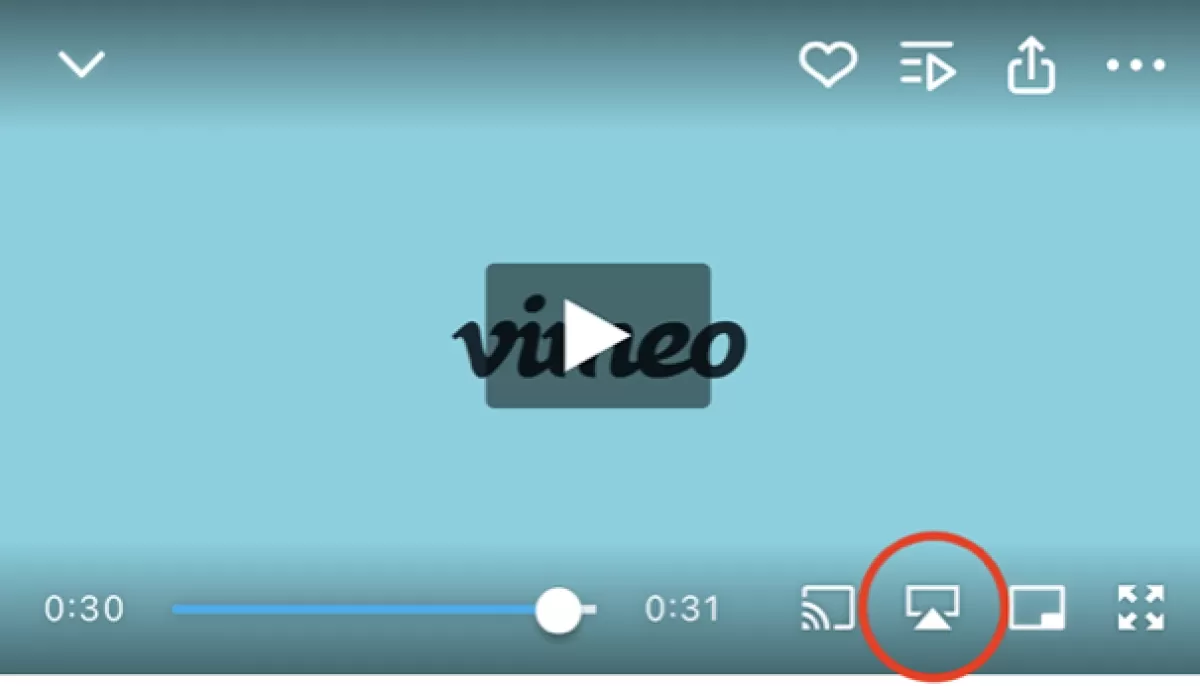
— Screen cast a video to a Google Chromecast device, an Android TV device, or a device with Chromecast built-in: Click on the Vimeo link that we provide in your access email and enter the provided password. Start playing the video and then tap the Chromecast icon (pictured). Finally, select the device where you want to play your video!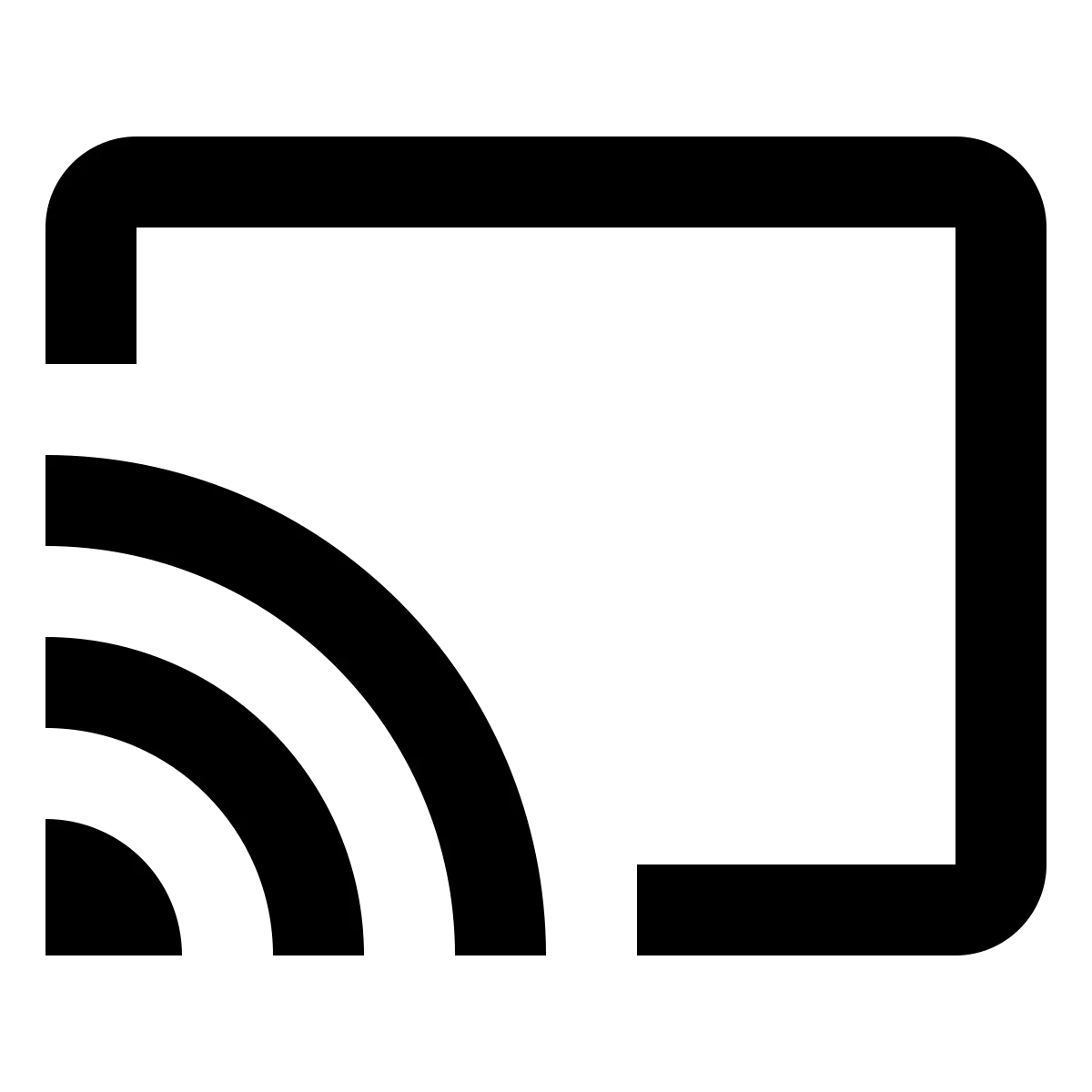
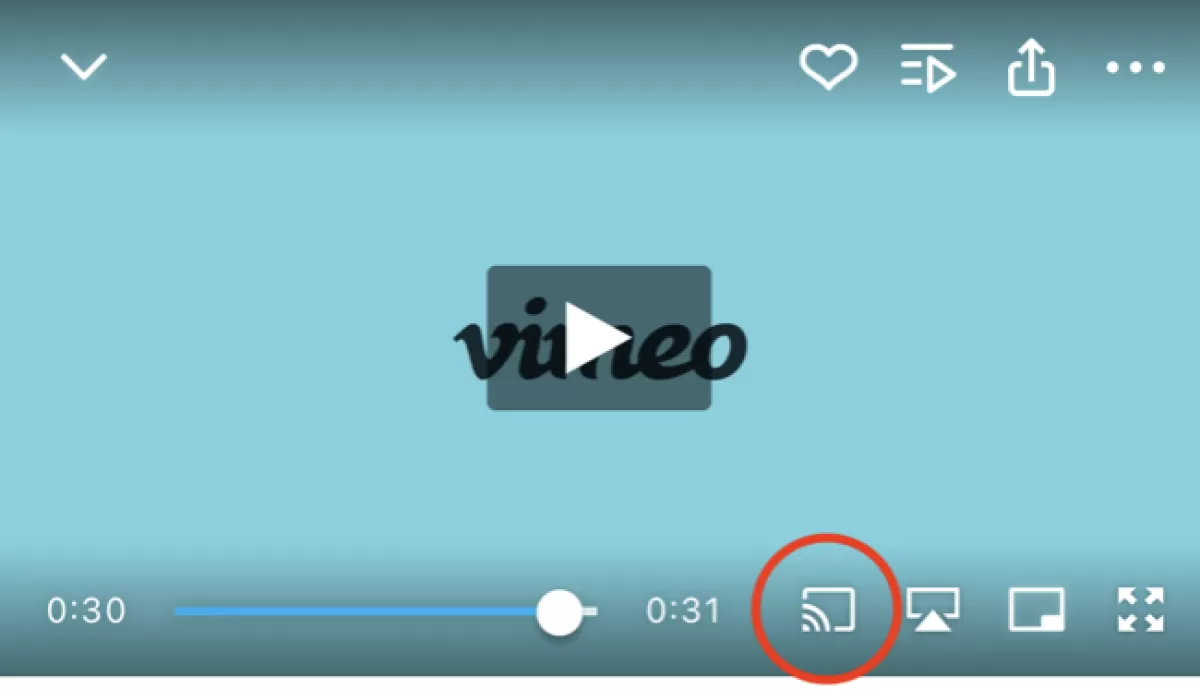
Screen mirroring:
Screen mirroring duplicates your exact display onto another screen. For example, you can "mirror" what you see on your computer screen to your TV screen. Now, each computer/phone/TV brand handles this differently = LOTS of ways to do this. We recommend looking up your device brands + keywords "screen mirroring." You will find many articles to walk you through this (easy!) setup.